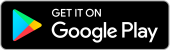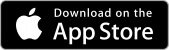FAQS
If you need help with common operational processes and functions, or with the setup of Homematic IP devices, you’ve come to the right place.

FAQ - Frequently Asked Questions
We have prepared a selection of answers to the most frequently asked questions.
To reset the device to factory settings ("Device Reset")
If necessary, the device can be reset to factory settings. However, in this case, all user settings of the device will be lost.
- Remove one battery. (In case of 230V or 24V power supply, start by pressing the system button directly.)
- Reinsert the removed battery while pressing the system button for 4 seconds until the LED indicator starts flashing orange.
- Release the system button.
- Press the system button again for approx. 4 s until the LED indicator turns green.
- Release the system button to complete the factory reset process.
The device will now reboot and be ready for the re-learning (pairing) process.
If the normal procedure for pairing Homematic IP components with the Central Unit does not work
If the normal procedure for pairing Homematic IP components with the Central Unit (described in the attached manual) does not work, try the following:
- Make sure that the device you have not yet paired (added to the system) is at least 1 meter away from the Central Unit and other components with Homematic IP wireless communication.
- Perform a “reset” of the device. (see. Factory reset in the “Support” section -> “FAQ”)
- In case you want to pair a device that you have already used with another Central Unit and this unit is in use and in the immediate vicinity, it is necessary to disconnect it from the power source for the pairing period.
- If you get to the SGTIN number entry stage and can’t get any further, leave the device connected to power, cancel the pairing process and wait. After some time has passed (no more than 24 hours), the device will appear in the overview of all added devices, where you still need to complete the pairing process by clicking on the device, after which the rest of the necessary pairing steps will appear.
- To connect a second Central Unit to one system (Advanced Routing function), you need to have the “IGMP Snooping” function disabled in the router settings (if your router allows it) and the “Advanced Routing” function enabled.